Clio
ion8 Call Connector works with both Clio Manage and Clio Grow.
Clio Manage
You can connect your Clio account with Call Connector using any one of the following methods:
From your Clio Manage account
From the ion8 Connect dashboard
Connecting Clio Manage from your Clio account
Log in to your Clio Manage account.
Navigate to App Integrations and search for ion8 Call Connector.
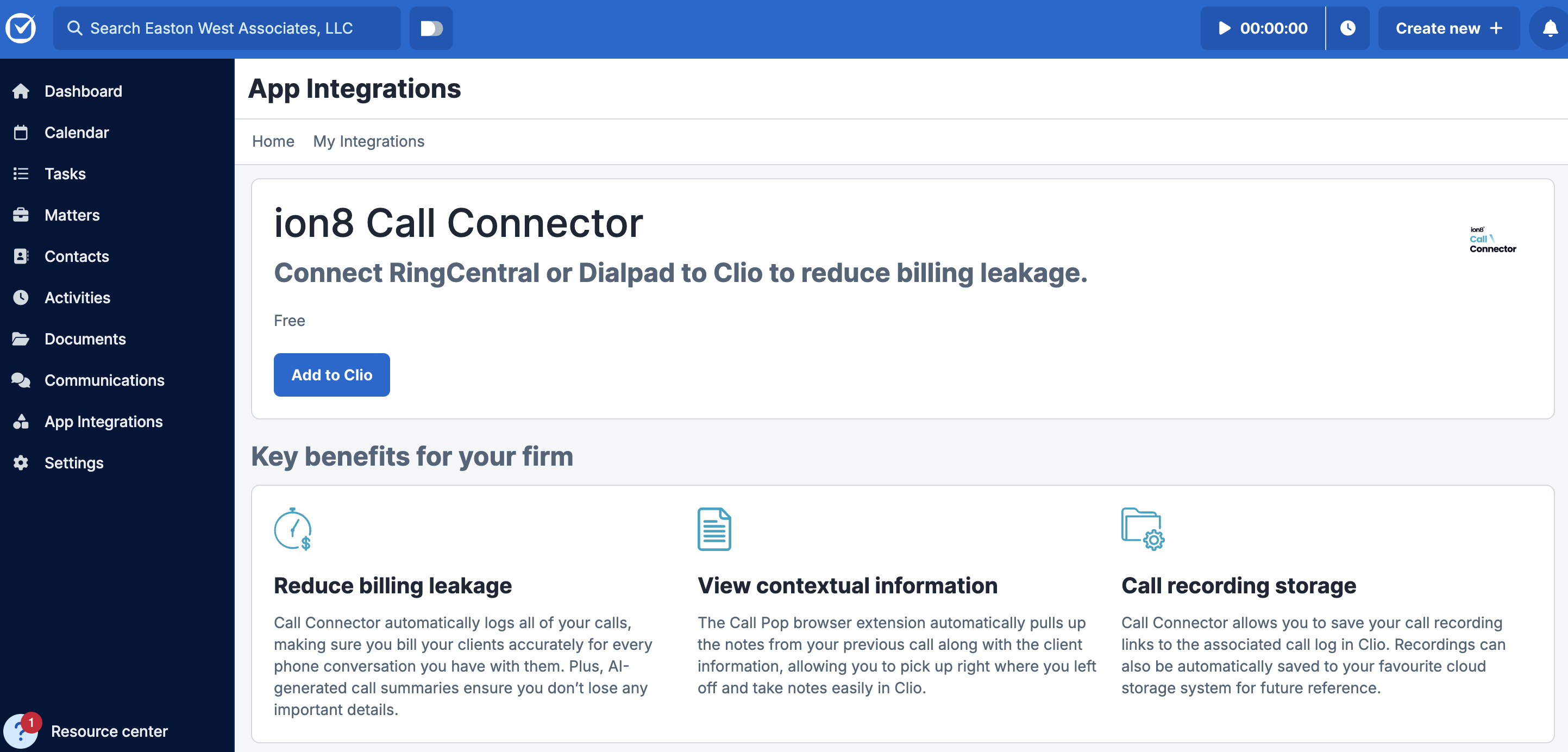
Select the application and click Add to Clio.
In the pop-up window, login or create a Connect account.
You can now set up the telephony system in Call Connector:
If you are on the RingCentral telephony system, select RingCentral and follow these steps to set up the integration.
If you are on Dialpad, select Dialpad and follow these steps to integrate Dialpad with Call Connector.
Once the telephony system is configured, you will be automatically prompted to connect your Clio account.
Select your Clio account region and click Next.
Note: Please select the country of the data center where your Clio account is hosted. In some cases, Canadian customers have their Clio account hosted in a US data center.
Click Allow Access.
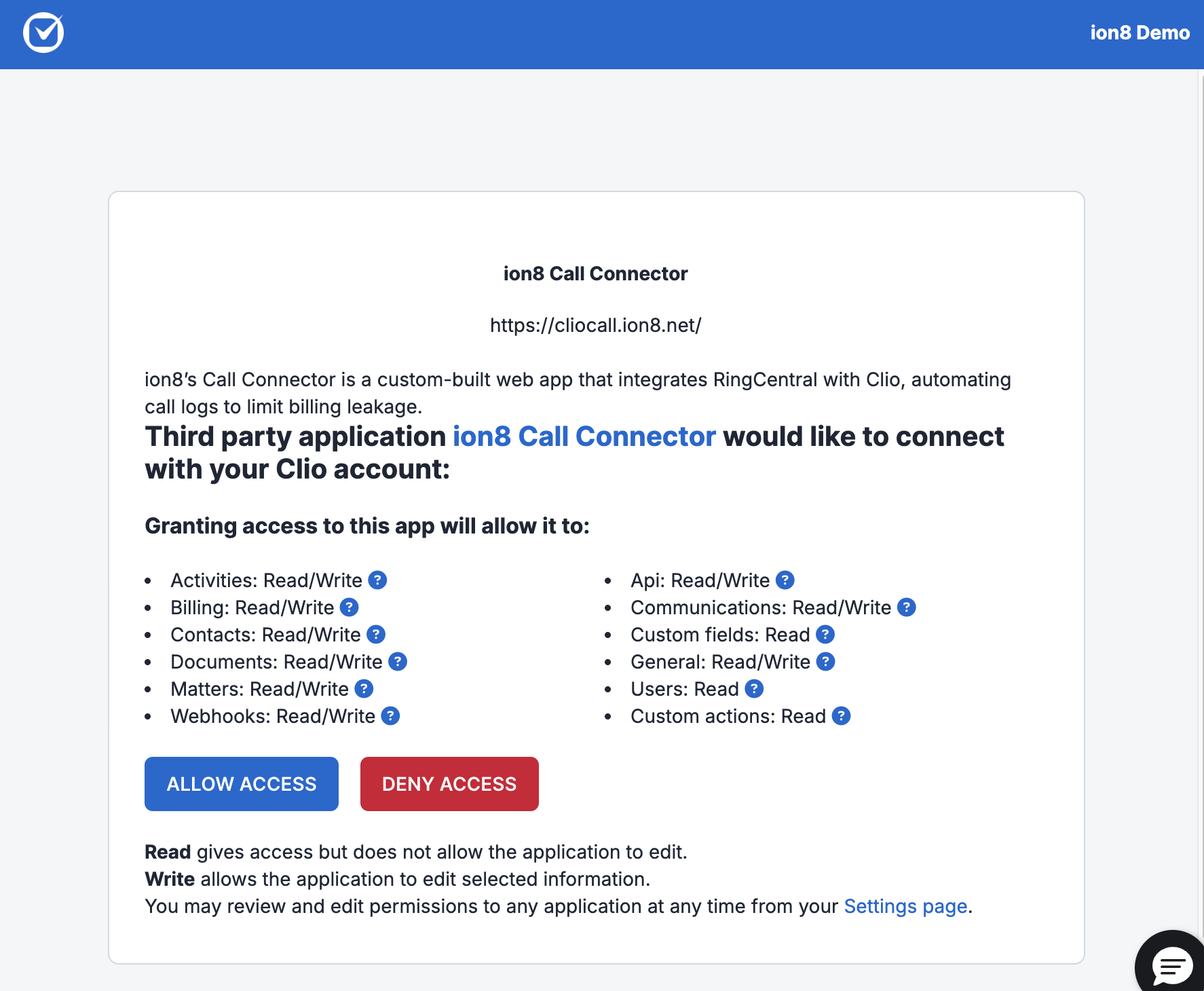
Once the status shows Connected, click Next.
You will now see the Configuring Call Connector screen. This will take a few minutes and you will then see the App authorization complete! screen.
Clio is now integrated with Call Connector and your telephony system.
Connecting Clio Manage from the ion8 Connect dashboard
Once you’ve created your Connect account, navigate to App Authorization.
Select Clio Manage and follow steps 7 - 10 above.
Clio is now integrated with Call Connector.
Clio Grow
To connect Clio Grow to ion8 Call Connector:
Navigate to App Authorization in ion8 Connect and select Clio Grow.
Select Allow Access and wait for authorization to complete.
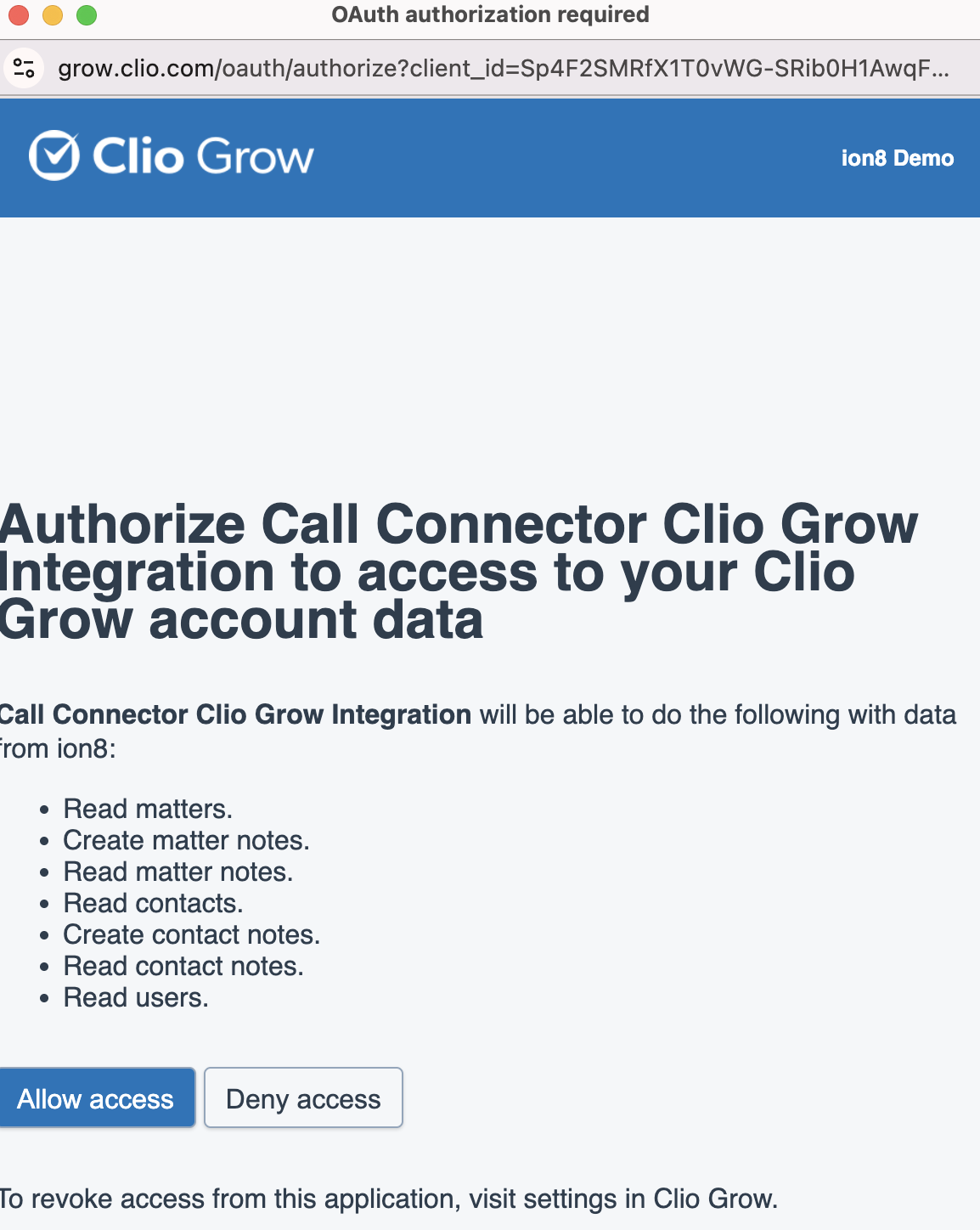
Clio Grow is now successfully integrated with Call Connector.
.png)