Dialpad Call Pop
The Dialpad call pop is available for Clio Manage only.
To start using the ion8 Call Connector call pop for Dialpad:
Install the call pop browser extension: Dialpad Call Pop for Clio Manage.
Once you have installed the browser extension, navigate to Clio Manage to access the call pop. A blue “Call Connector” banner should appear on the bottom right-hand side of your screen. Click on the banner to expand the call pop.
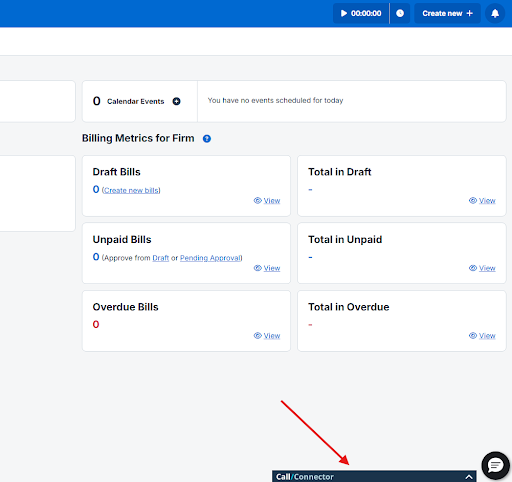
Click the “Sign in” button in the call pop to log in to your Dialpad account.
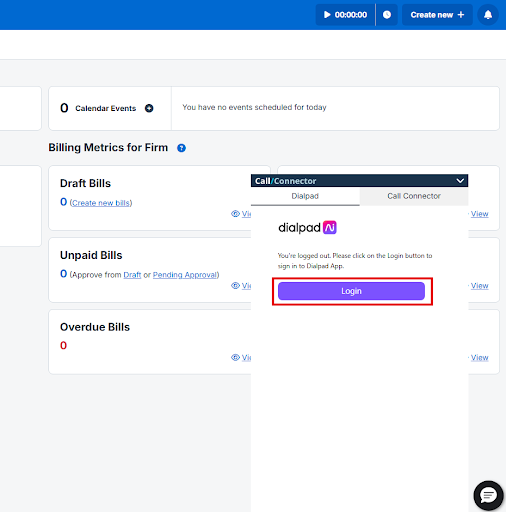
Once you have signed in to Dialpad, the Dialpad dialer will appear with two tabs at the top: “Dialpad” and “Call Connector”. These tabs are used to toggle between the Dialpad dialer and the Call Connector overlay. If the Call Connector overlay is active and you wish to use the dialer, switch by clicking on the “Dialpad” tab.
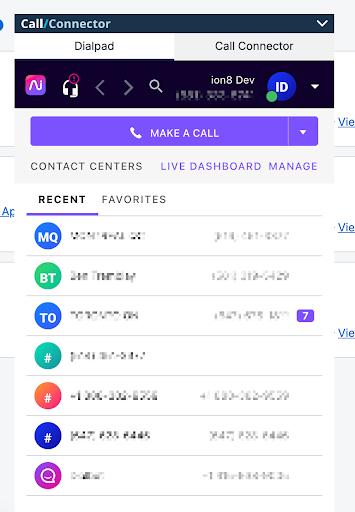
Click on the “Call Connector” tab, and click the blue “Sign in” button to log in to your Clio Manage account and authorize the call pop.
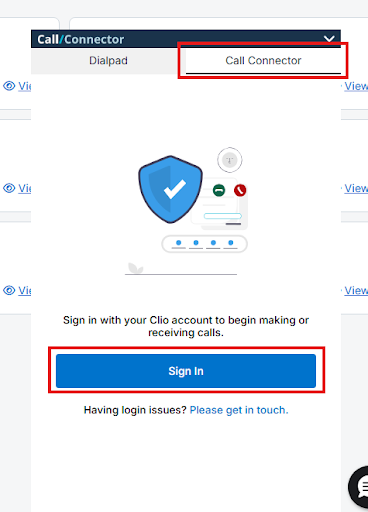
Once you have signed in to Clio Manage from the call pop, a “Waiting for a call…” screen will appear. An indicator will appear on the top righ-hand corner of the call pop widget to show the status of your connection:
If you see a loading spinner, this means that the call pop connection is still being established. If the spinner continues for a long time or does not change, please contact our Support team.
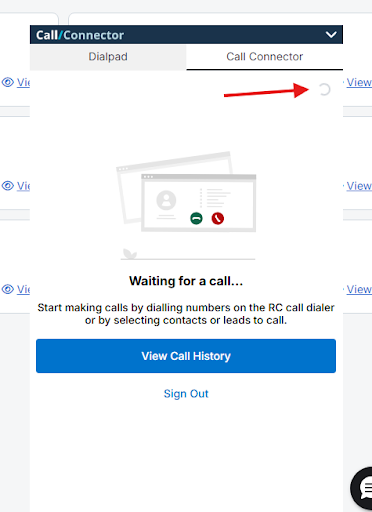
If you see a red circle 🔴, try refreshing the entire web page. If the problem persists, please contact our Support team.
If you see a green circle 🟢, it means your Call Connector call pop is active and ready to handle calls made to and from your Dialpad account.
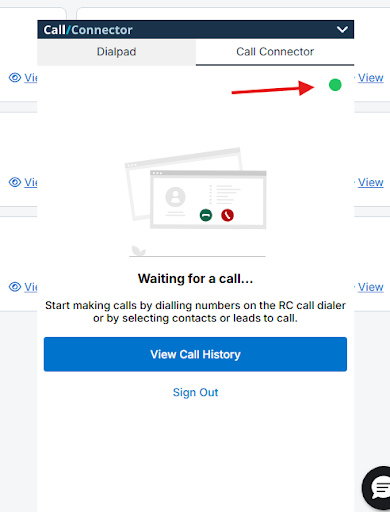
As your Dialpad account receives or makes a call, an attempt is made to match the external Contact’s phone number with a Contact in Clio Manage. If a match is found, the Contact’s details will automatically be displayed in the Call Connector tab within the call pop.
.png)