RingCentral Call Pop
The RingCentral call pop is available for both Clio Manage and Zoho CRM.
If you use the RingCentral telephony system, you can download the ion8 browser extension Call Pop to view contextual information, make calls easily, take notes and more.
Choose the Call Pop you wish to download based on your setup. If you have both Clio and Zoho in your firm, you can download any one of the Call Pop extensions.
Once you have installed the browser extension, navigate to Clio Manage or Zoho CRM to access the call pop. A blue “Call Connector” banner should appear on the bottom right-hand side of your screen. Click on the banner to expand the call pop.
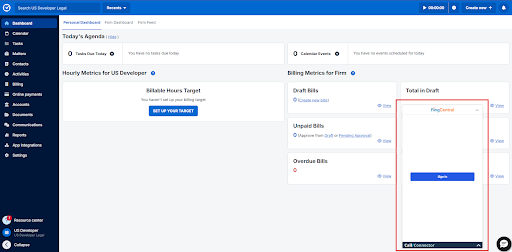
Call Pop widget in Clio Manage
Click the “Sign in” button in the call pop to log in to your RingCentral account.
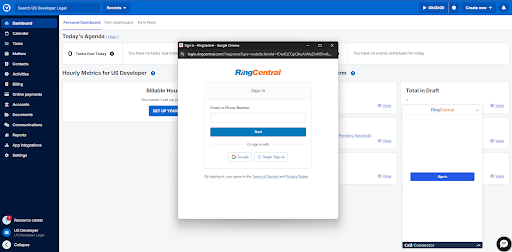
RingCentral login screen
Once you have signed in to RingCentral, the RingCentral dialer will appear in the call pop with a blue “Call Connector” banner at the bottom. Click on this banner to expand the Call Connector overlay. Note: If the Call Connector overlay is active and you want to make a call using the dialer, click the banner again to minimize it.
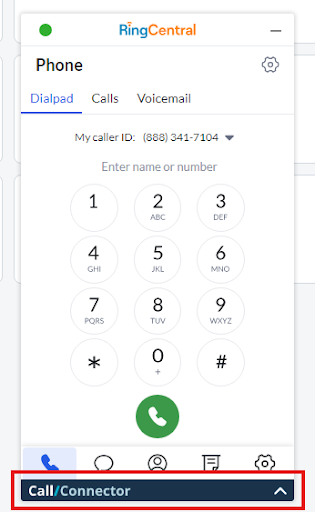
RingCentral dialer with Call Connector overlay banner
If it’s your first time using the extension, you will be prompted to sign in to either Clio Manage or Zoho CRM from the Call Connector overlay. Click “Sign in” to log in and authorize the call pop.
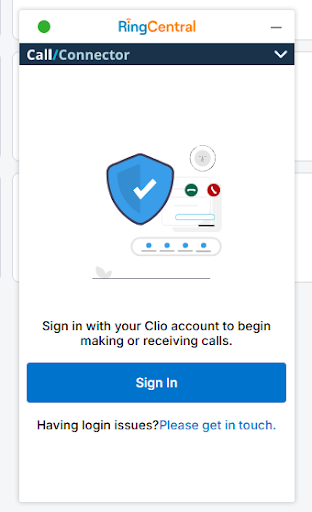
Call pop sign-in screen
Once you have signed in to Clio Manage or Zoho CRM from the call pop, a “Waiting for a call…” screen will appear. This means that your call pop is now active and ready to handle calls made to and from your RingCentral dialer.
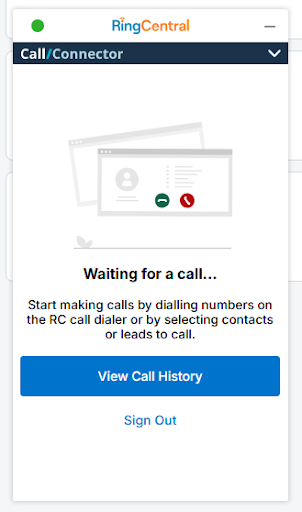
Active call pop screen
As your RingCentral extension receives or makes a call, an attempt is made to match the external Contact’s phone number with a Clio Manage or Zoho CRM Contact. If a match is found, the Contact’s details will automatically be displayed in the Call Connector overlay within the call pop.
.png)